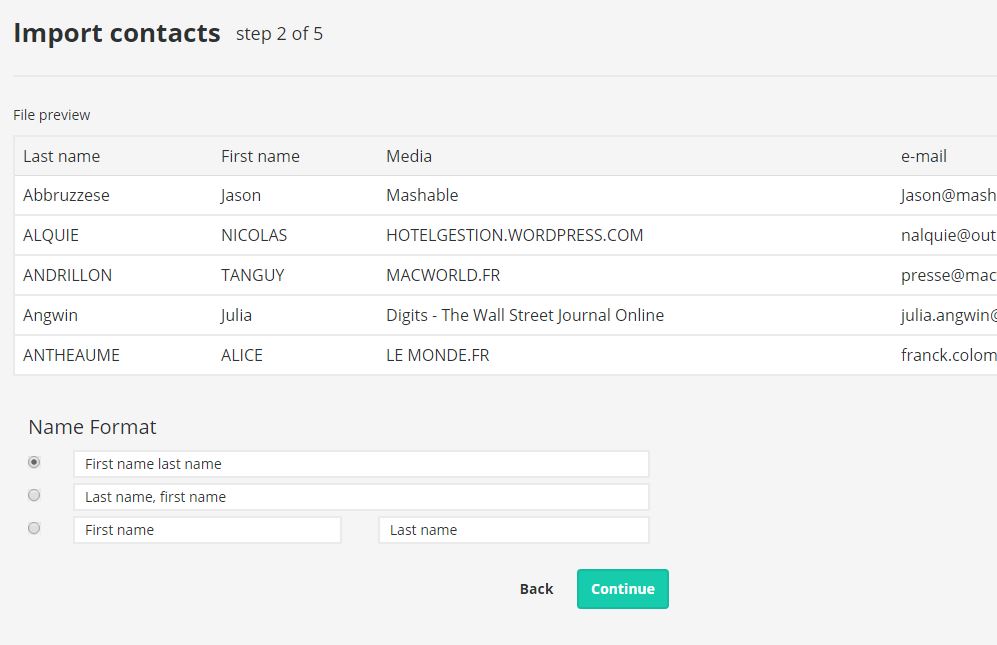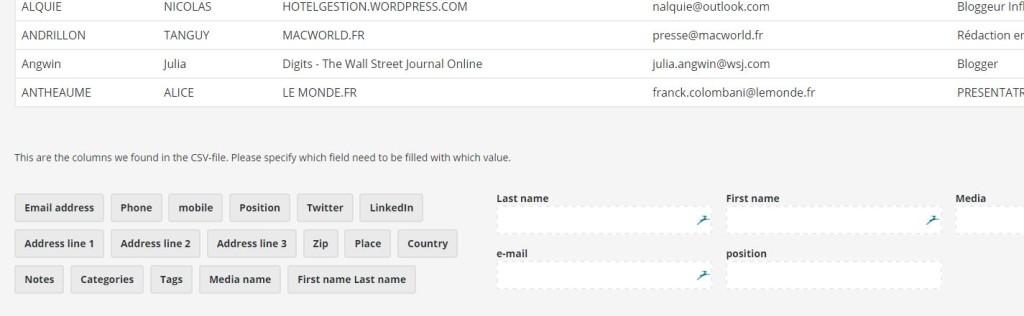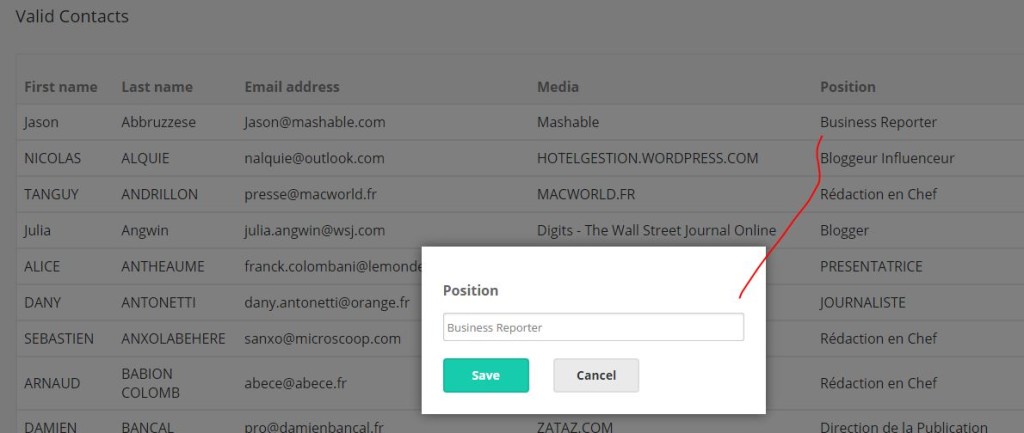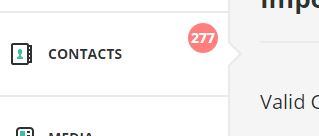Another huge improvement in Mustr this week. We saw that a lot of users had a difficult time uploading influencer lists from Excel sheets into Mustr.
So we decided to make the process as painless as possible. In the new import process, we wanted to make sure of the following things:
- you should be able to upload any influencer list from Excel into Mustr and clean it after upload
- you should have a place in Mustr where you can work on your influencer list before importing it to the database, to make sure that only “good” data end up in your influencer CRM – let’s call it a workroom
- since there are always contacts that are incomplete or with errors in any influencer list, you should be able to import your “good” data right away and take your time later to work on the 5 % or so that is incomplete
In the end, we retooled the Mustr import function. It now works like this:
Step 1: upload any Excel influencer list
In step 1, you can just upload your Excel influencer list, however it is formatted. Throw anything at it, and Mustr will either fix it or give you the opportunity to fix it yourself.
Step 2: indicate how you formatted names in your influencer list
We notice that in general, people use 3 ways to input names, which makes importing databases a pain:
- Firstname lastname in the same field
- Firstname in one field, lastname in a second field
- Lastname, firstname separated by a comma in 1 field
So in step 2, Mustr asks you to indicate how you formatted names. It will show a preview of your list, so that you can check easily which formatting you used.
Mustr will then split your contact names for you if needed.
Step 3: drag and drop the fields to map them
In step 3, you can drag and drop your Excel columns and match them to the right Mustr field. Easy peasy ![]()
Step 4: see all your contacts and edit them if you want
In step 4, you will see all the records that are waiting to be imported. You can edit any field for any contact just by clicking on it.
Clicking on a field will show a popup that you can edit:
You can even add new fields, like “tags” or “categories” or “country”:
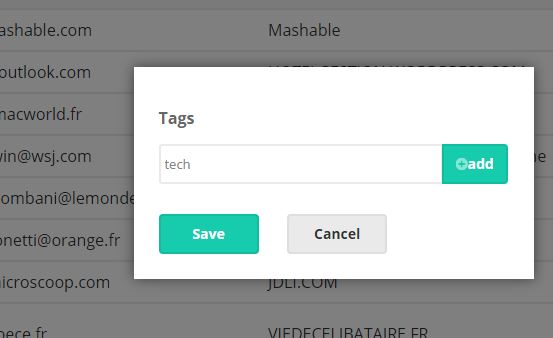
Once you have finished work on your database, you can import it into Mustr.
Since you’ve been able to check all your contacts before importing, you are sure that the import will be successful. Great! You can now start working with the 95 % of your contacts that are good to go.
Step 5: work on those 5 % contacts that have errors or empty fields
Of course, there will always be some “invalid” contacts with some empty fields, especially if you’re importing 1000 + contacts. We alert you to this and keep them separate from your valid contacts, so that you can fix these before importing them.
You can fix invalid contacts and import them one by one to Mustr when they’re fixed. This allows you to work on the “invalid” list whenever you or anyone on your team has time.
Step 6: or, return to finish contacts later
On the left, Mustr will show a visual reminder of how many contacts are still in your workroom, waiting to be imported. That way, you won’t forget about contacts that still need work. You can come back to them when you want.
We think that using this system, we have made it possible for all PR pros to get rid of their Excel lists, and start working with a powerful, made-for-PR database in the cloud.
Also, no more excuses not to start uploading and cleaning those lists of influencers ;)
Of course, we are still working on improvements. We will keep you posted. If you’d like a demo of Mustr, just send us an e-mail at support@getmustr.com and we’ll get back to you!
Did we solve your problems uploading influencer lists to an online database? Let us know.
We didn’t solve your problem? Definitely let us know! As always, we need your help to do build the best PR software in the world for agencies. Let us know about tasks that irritate you, that take too long, for which you don’t have the right tools, and we will put it on our roadmap.